Siri Shortcuts
Ярлык — это быстрый способ выполнить одну или несколько задач в Guru Maps. Например, Siri может помочь вам:
- начать/остановить запись трека,
- создать закладку,
- запустить навигацию,
- выполнить поиск,
- найти ближайшее.
Добавление ярлыков для Siri
Вот как настроить пользовательские ярлыки для команд Guru Maps через Siri на iOS:
- Откройте приложение
Ярлыки и выберите вкладку Мои ярлыки.
- Нажмите Создать ярлык или + в правом верхнем углу.
- Нажмите + Добавить действие:
- Выберите Guru Maps из списка приложений.
- Выберите действие для ярлыка из списка.
- Нажмите Далее и задайте имя ярлыку.
Когда вы создаёте ярлык, Siri распознаёт его по имени. Например, если назвать ярлык «создать закладку», просто скажите:
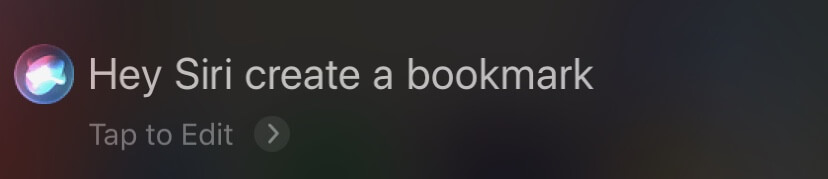
Чтобы настроить ярлык, нажмите в правом верхнем углу ярлыка для открытия редактора.
Подробнее о приложении Ярлыки и создании сценариев: Руководство пользователя Ярлыков.
Пример 1 — добавить закладку текущего местоположения
- Откройте приложение
Ярлыки и выберите вкладку Мои ярлыки.
- Нажмите Создать ярлык или + в правом верхнем углу.
- Нажмите + Добавить действие:
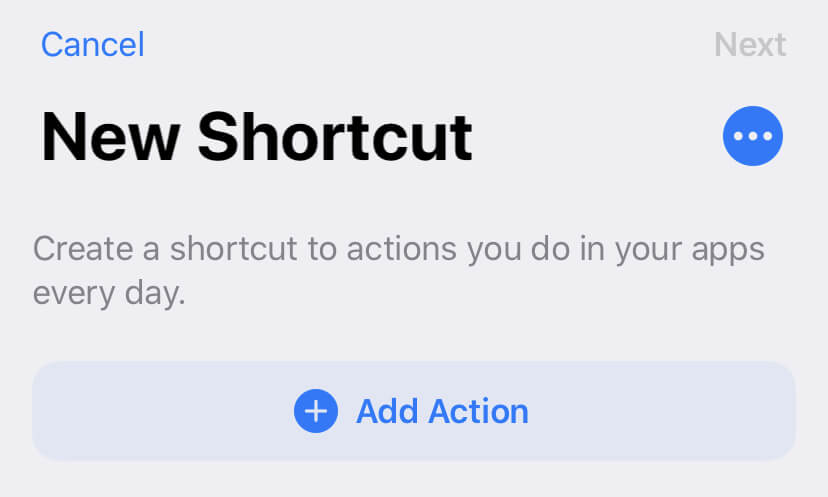
- Выберите Местоположение:
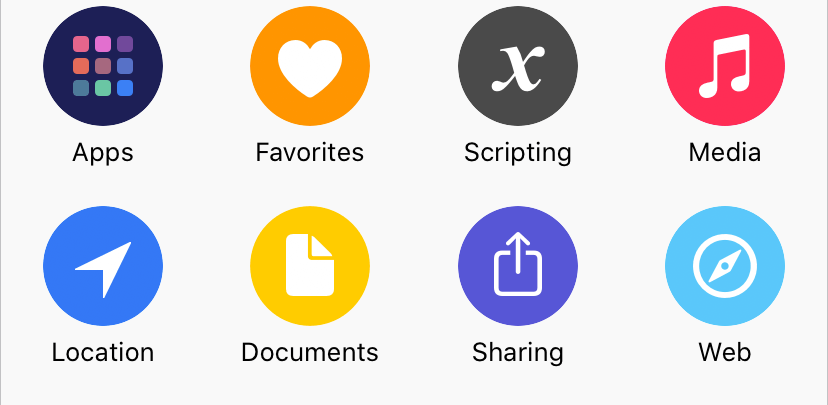
- Выберите Получить текущее местоположение:
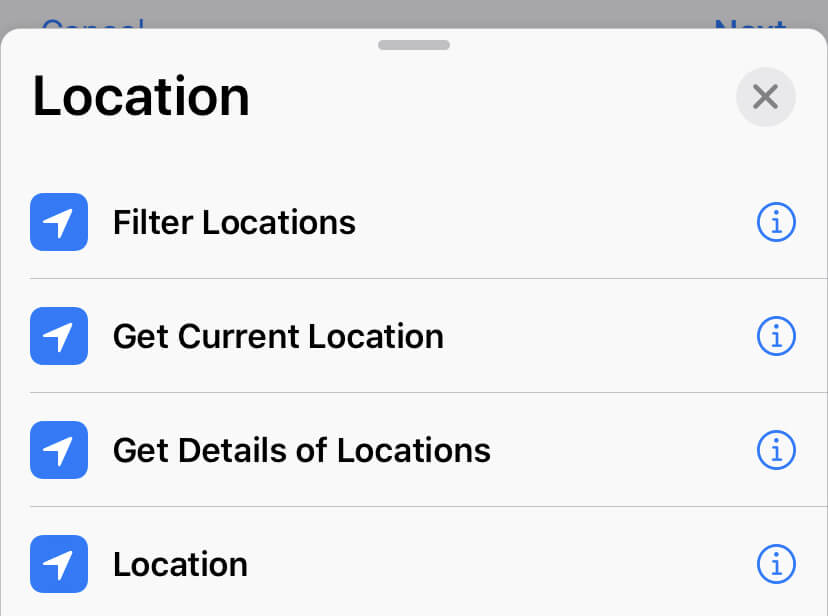
- Выберите Guru Maps из списка приложений, затем Создать закладку:
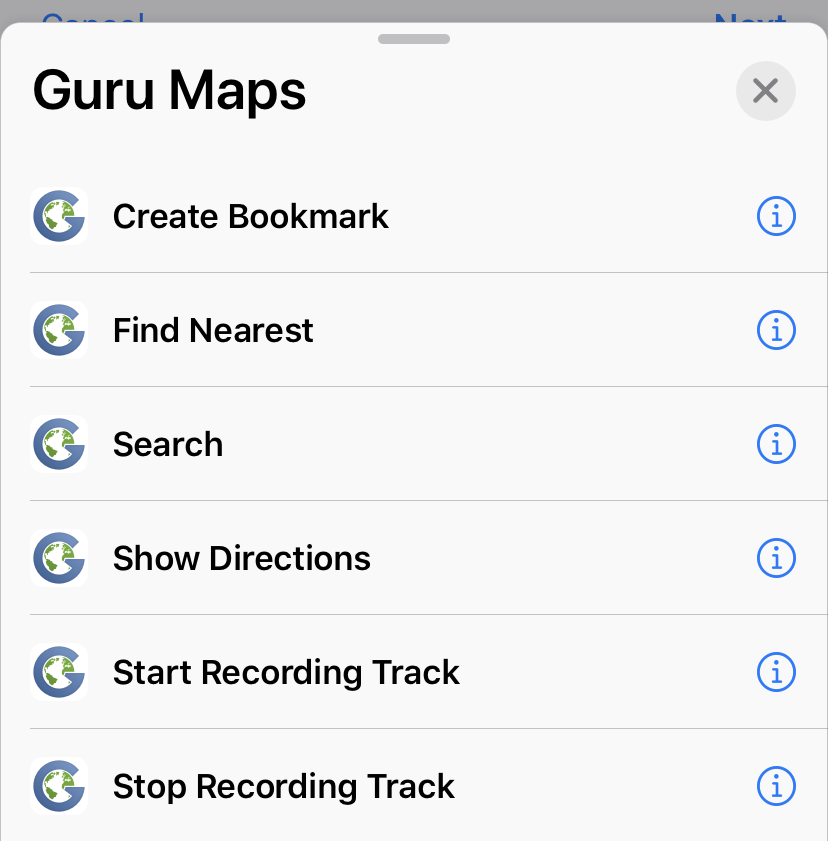
- Нажмите и удерживайте Местоположение до появления меню, затем выберите Выбрать магическую переменную:
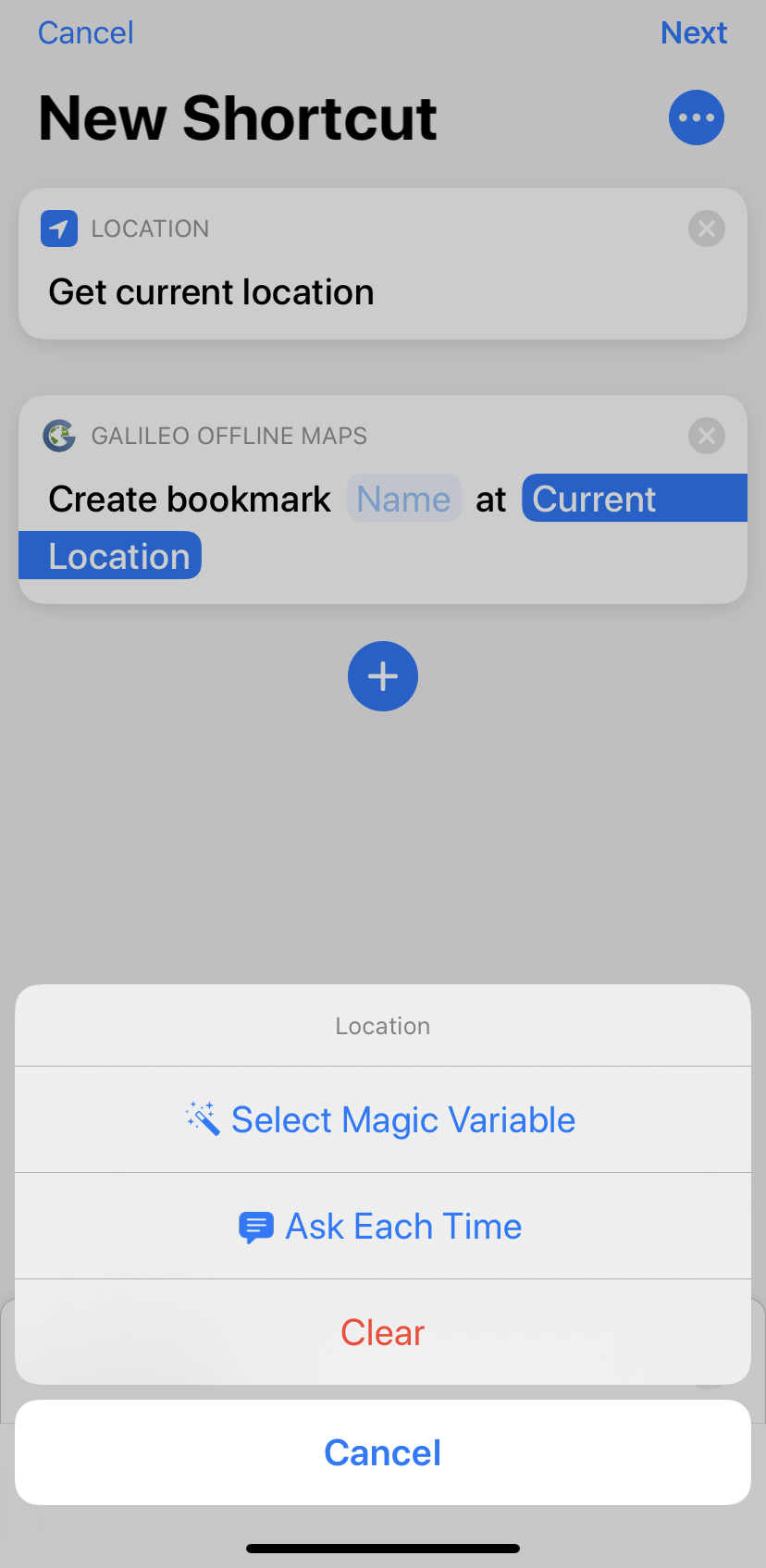
-
Выберите Текущее местоположение под Получить текущее местоположение.
-
Нажмите Далее и задайте имя ярлыку.
Теперь просто скажите «Привет, Siri, создать закладку» для запуска этого ярлыка.
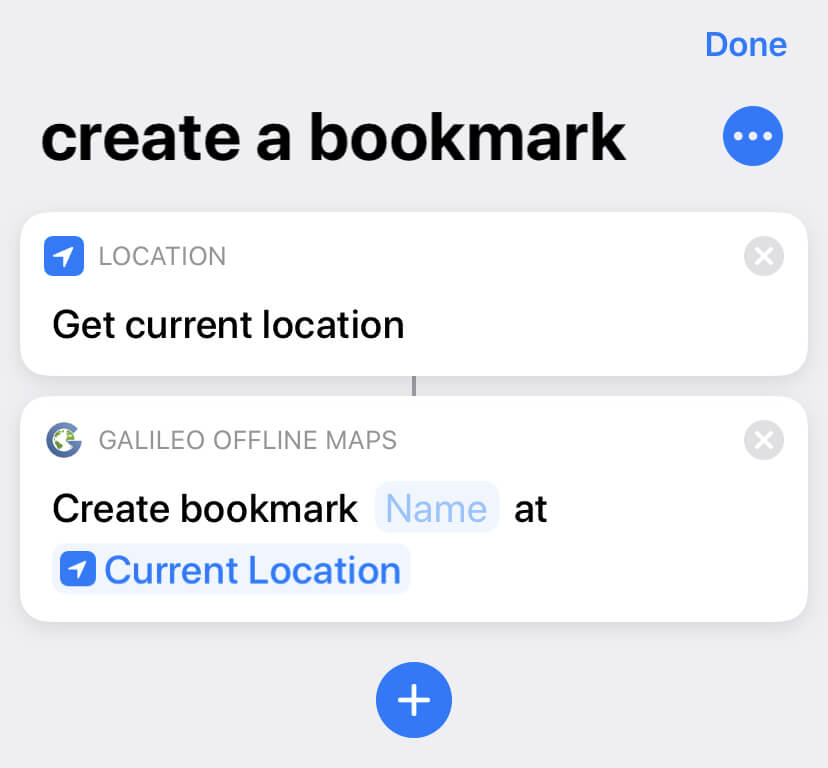
Примечание: рекомендуем использовать местоположение из команды Получить текущее местоположение, так как для точного определения требуется 1–5 секунд.