Siri Shortcuts
A shortcut is a quick way to complete one or more tasks with Guru Maps. For example, Siri can help you:
- start/stop track recording,
- create bookmark,
- start navigation,
- perform a search,
- find nearest.
Add shortcuts to Siri
Here's how to set up custom shortcuts on your iOS device for Guru Maps commands using Siri:
- Open the
Shortcuts app and tap the My Shortcuts tab.
- Tap Create Shortcut or tap + in the upper-right corner.
- Tap + Add action:
- Select Guru Maps from the list of apps.
- Select an action to use in your shortcut from the list.
- Tap Next and give your shortcut a name.
When you create a shortcut, Siri automatically recognizes it by the name you give it. For example, if you call a shortcut “Create a bookmark,” just say:
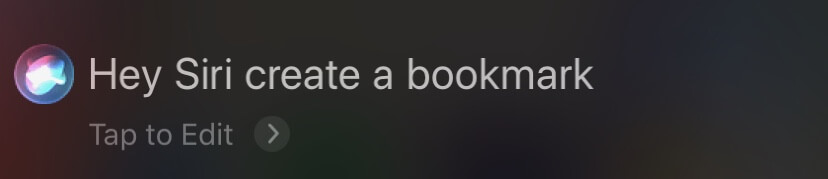
To customize the shortcut, tap in the upper-right corner to open the Shortcuts editor.
You can find more information about the Shortcuts app, including comprehensive steps for creating and using them, in the Shortcuts User Guide.
Example 1 - bookmark your current location
- Open the
Shortcuts app and tap the My Shortcuts tab.
- Tap Create Shortcut or tap + in the upper-right corner.
- Tap + Add action:
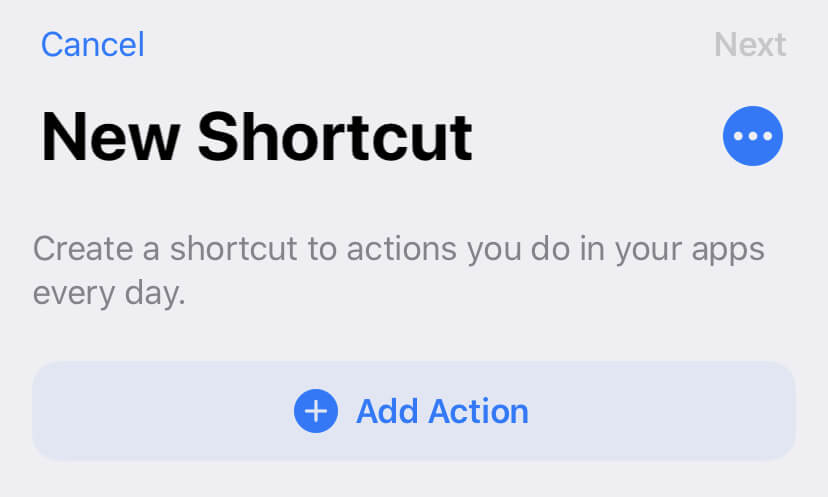
- Select Location:
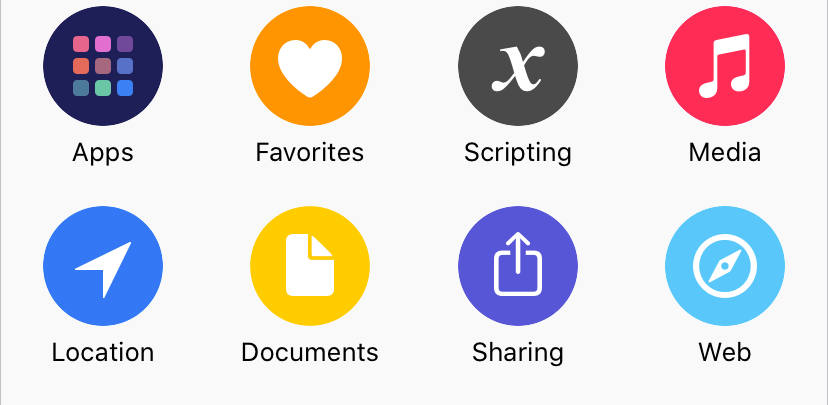
- Select Get Current Location:
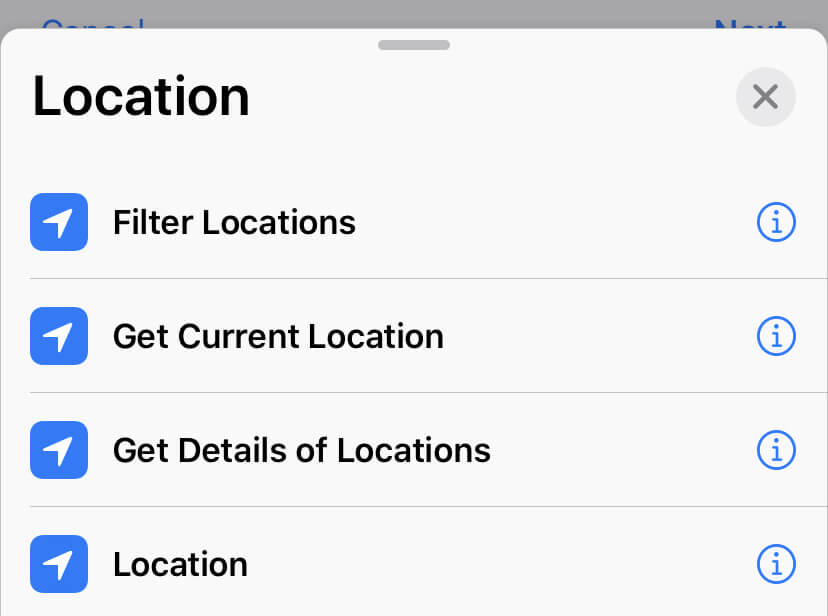
- Select Guru Maps from the list of apps, then select Create bookmark:
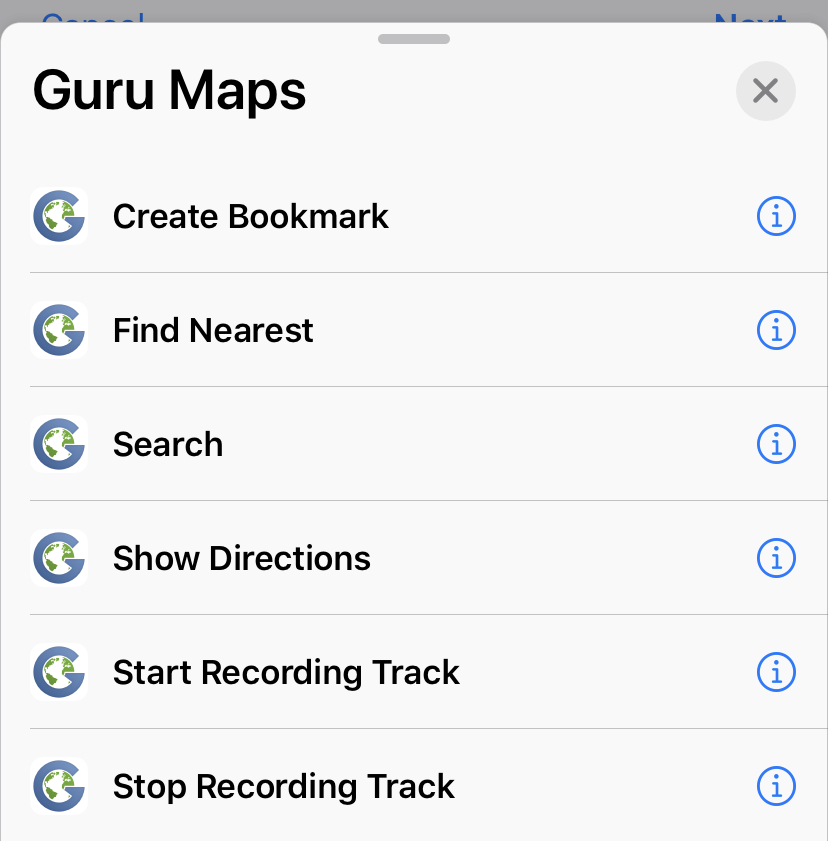
- Tap and hold Location until the action sheet appears, then tap Select Magic Variable:
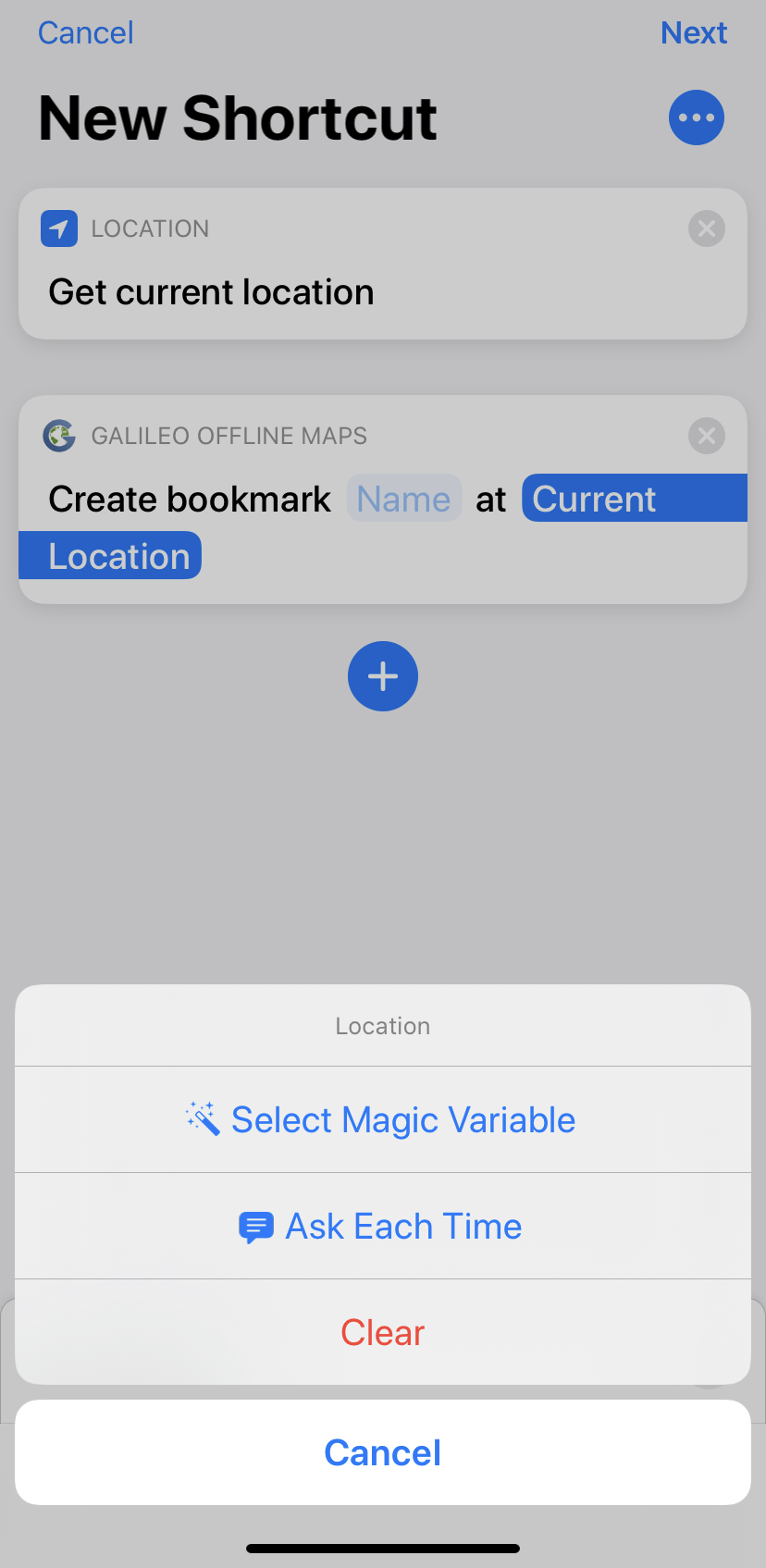
-
Tap on Current Location below Get Current Location.
-
Tap Next and give your shortcut a name.
Just say "Hey Siri, create a bookmark" to run this shortcut.
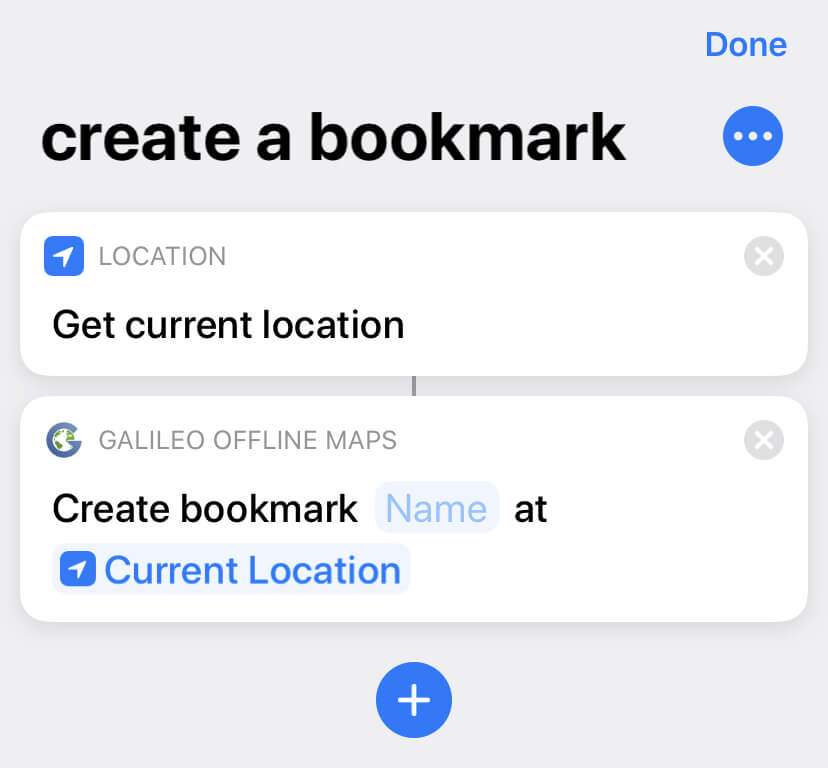
Note: We suggest using the location from the Get Current Location command because it takes only a few seconds to obtain a precise location.