Профиль пользователя
В вашем личном профиле Guru Maps вы можете просматривать информацию о лицензии и количестве устройств, подключённых к аккаунту.
Создание аккаунта
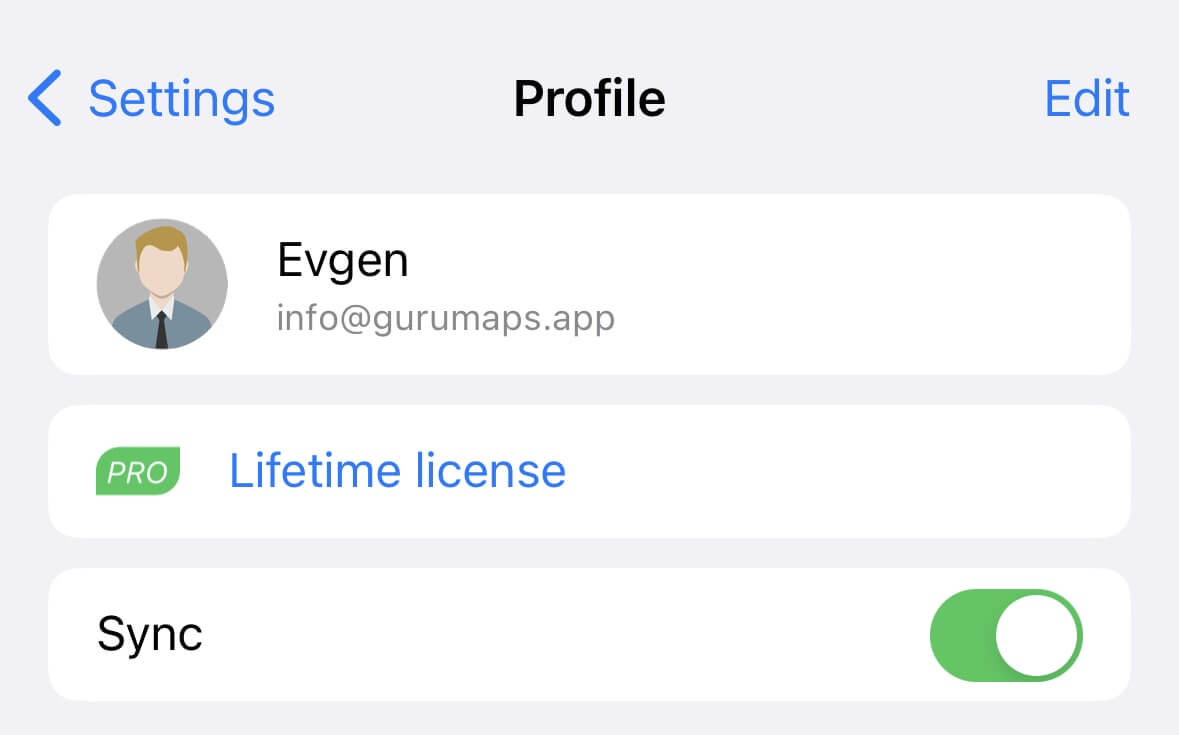
Есть два способа создать аккаунт Guru Maps:
- Перейдите на сайт
http://user.gurumaps.app. - Создайте аккаунт прямо в настройках приложения, нажав на первую ячейку в меню настроек.
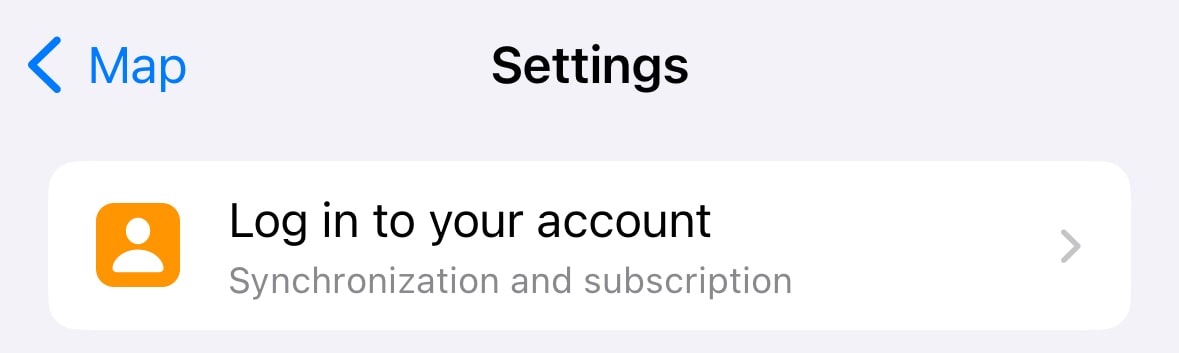
При создании аккаунта доступны разные способы регистрации: по email и паролю, а также через Apple, Google или Facebook:

Подключённые устройства
В профиле отображается список устройств, подключённых к аккаунту:
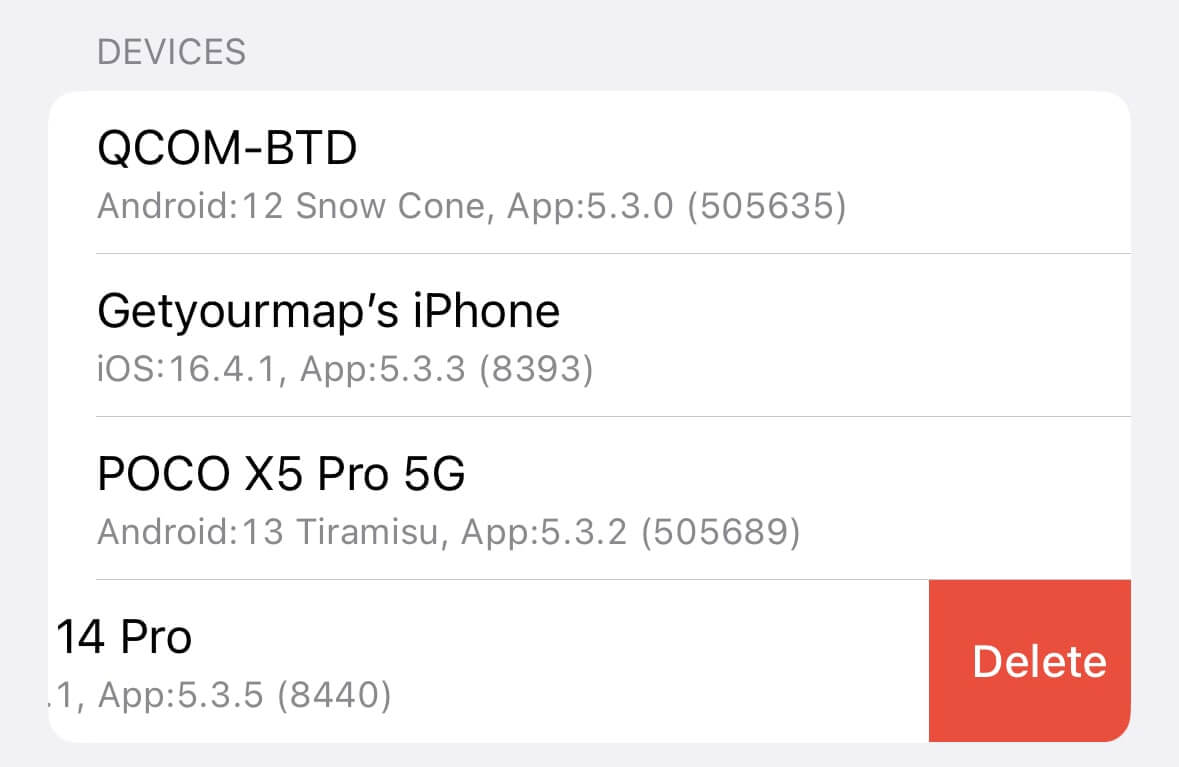
К одному аккаунту можно подключить до семи устройств.
Чтобы удалить устройство, проведите по его названию справа налево и выберите Удалить. После этого синхронизация на этом устройстве прекратится.
Синхронизация
Guru Maps позволяет синхронизировать все ваши данные между устройствами через аккаунт Guru Maps.
Чтобы синхронизироват�ь маркеры, маршруты и треки:
- Войдите в Guru Maps под одним аккаунтом на всех устройствах.
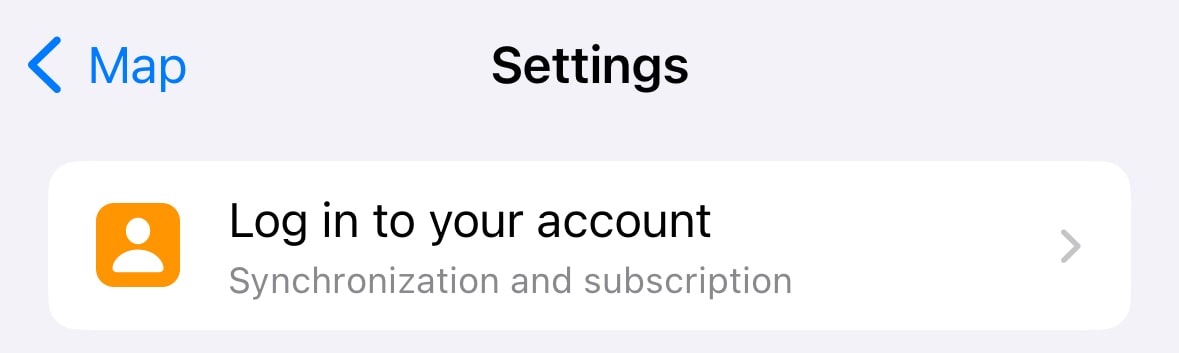
- Включите Синхронизацию в профиле пользователя.
- Убедитесь, что есть доступ к интернету для передачи данных.
Редактирование профиля
В приложении можно изменить имя, email и фото профиля:
- Войдите в свой аккаунт Guru Maps.
- В правом верхнем углу нажмите Изменить.
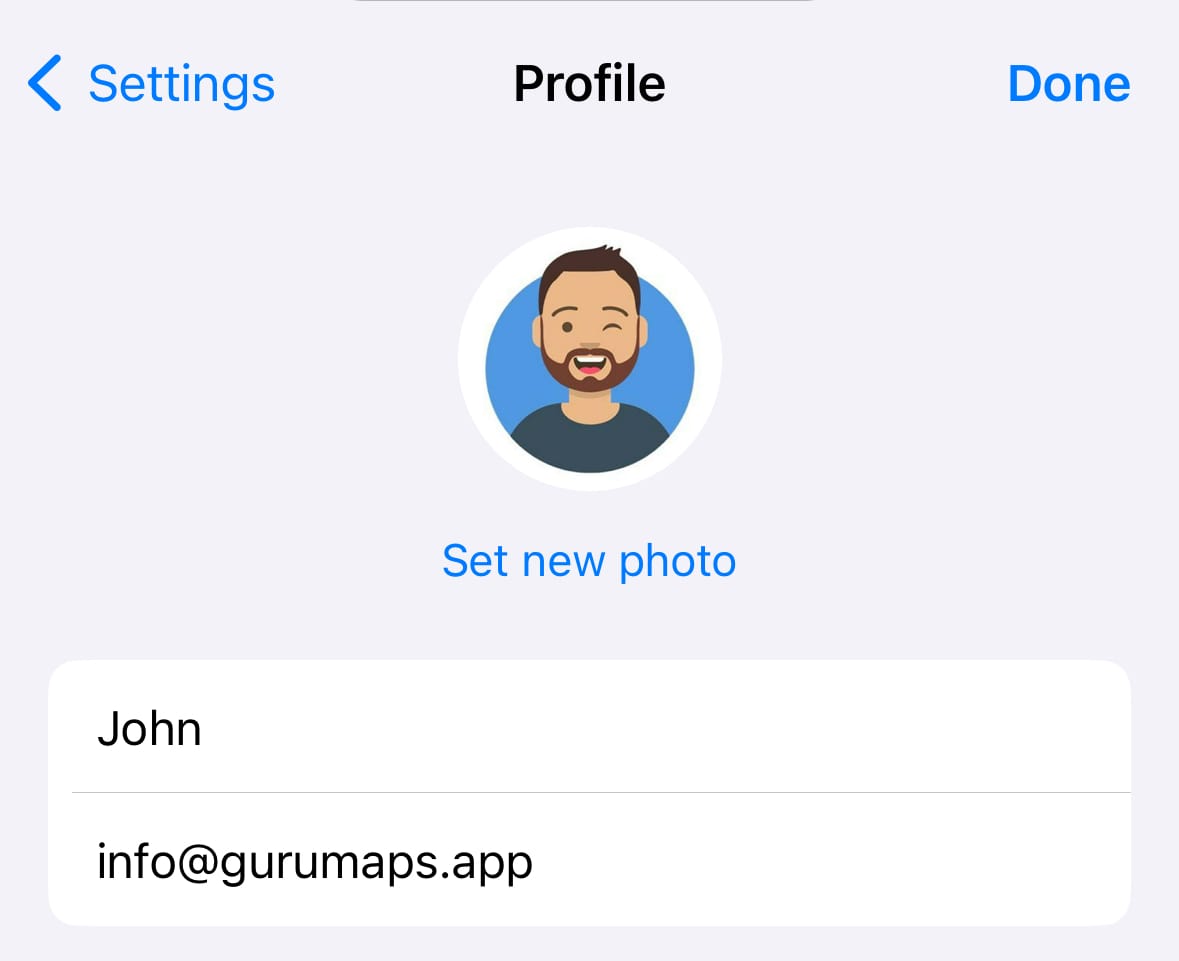
Удаление аккаунта
При удалении аккаунта все ваши данные, маршруты и треки будут удалены безвозвратно.
- Войдите в свой аккаунт Guru Maps.
- В правом верхнем углу нажмите Изменить.
- Пролистайте вниз и нажмите красную кнопку Удалить аккаунт.
- Подтвердите удаление.
После подтверждения сессия завершится, аккаунт будет удалён через 14 дней.
Если вы войдёте в аккаунт в течение 14 дней, удаление будет отменено.