Quick Places
Guru Maps includes countless objects, roads, and points of interest. With so many locations marked, it's easy to overlook the places you visit most often.
That's where quick places come in handy, allowing you to save your Home and Work locations permanently and get directions in a single tap.
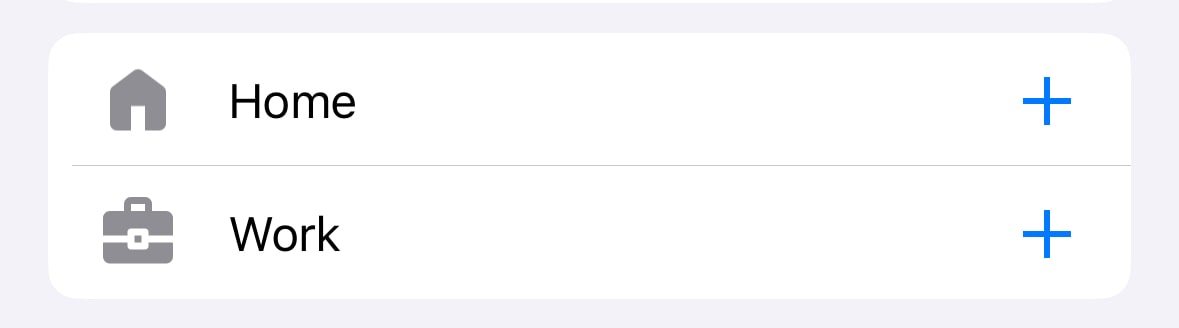
How to set your quick places
- Tap the route button
on the main map screen.
- Tap the
button next to the Home or Work cell.
- Set the address using a search or a selection from a map.
To make the route button visible on the main map, go to the Main Screen app settings menu and turn on the "Routing button" toggle.
How to get directions to quick places
- Tap the route button
on the main map screen.
- Tap the go
button next to the Home or Work cell.
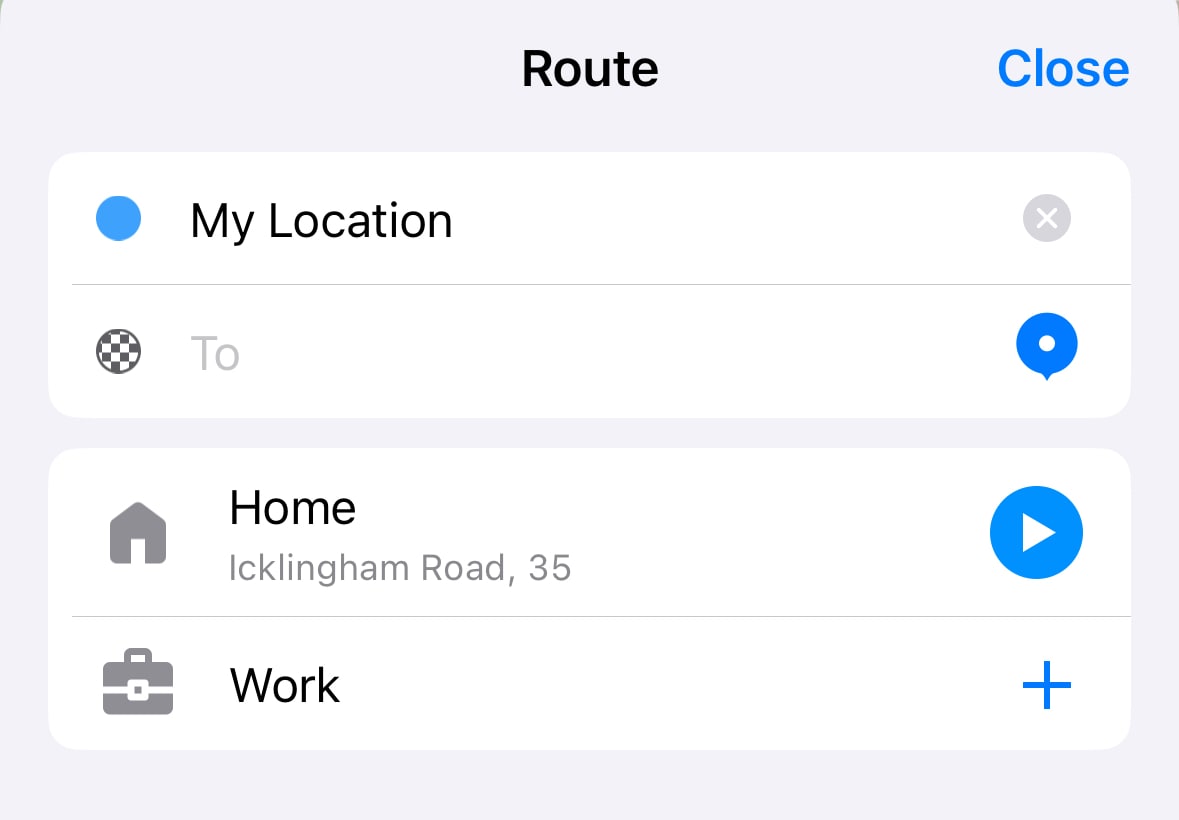
How to change the address
To update a saved address, you need to first delete the previous one and then set the new address. To delete the set address, simply swipe the cell to the left and tap the delete button when it appears.
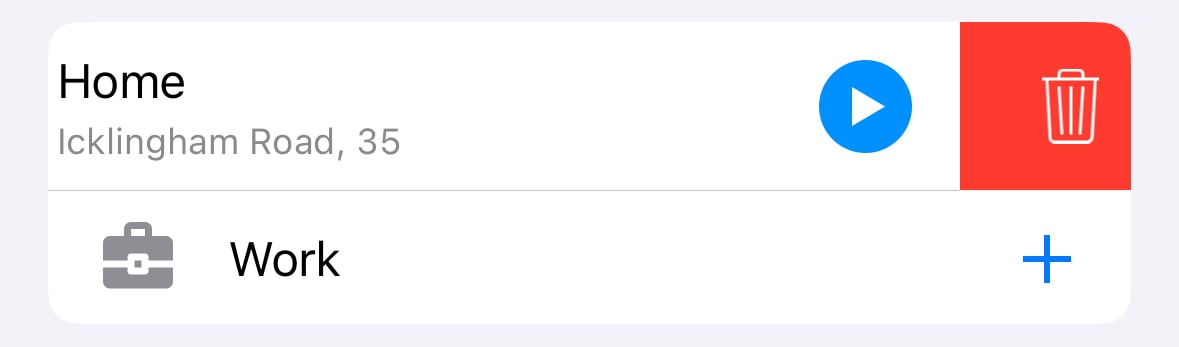
If this feature gains popularity and regular use by our users, we will consider adding the ability to set more places for quick routes.
